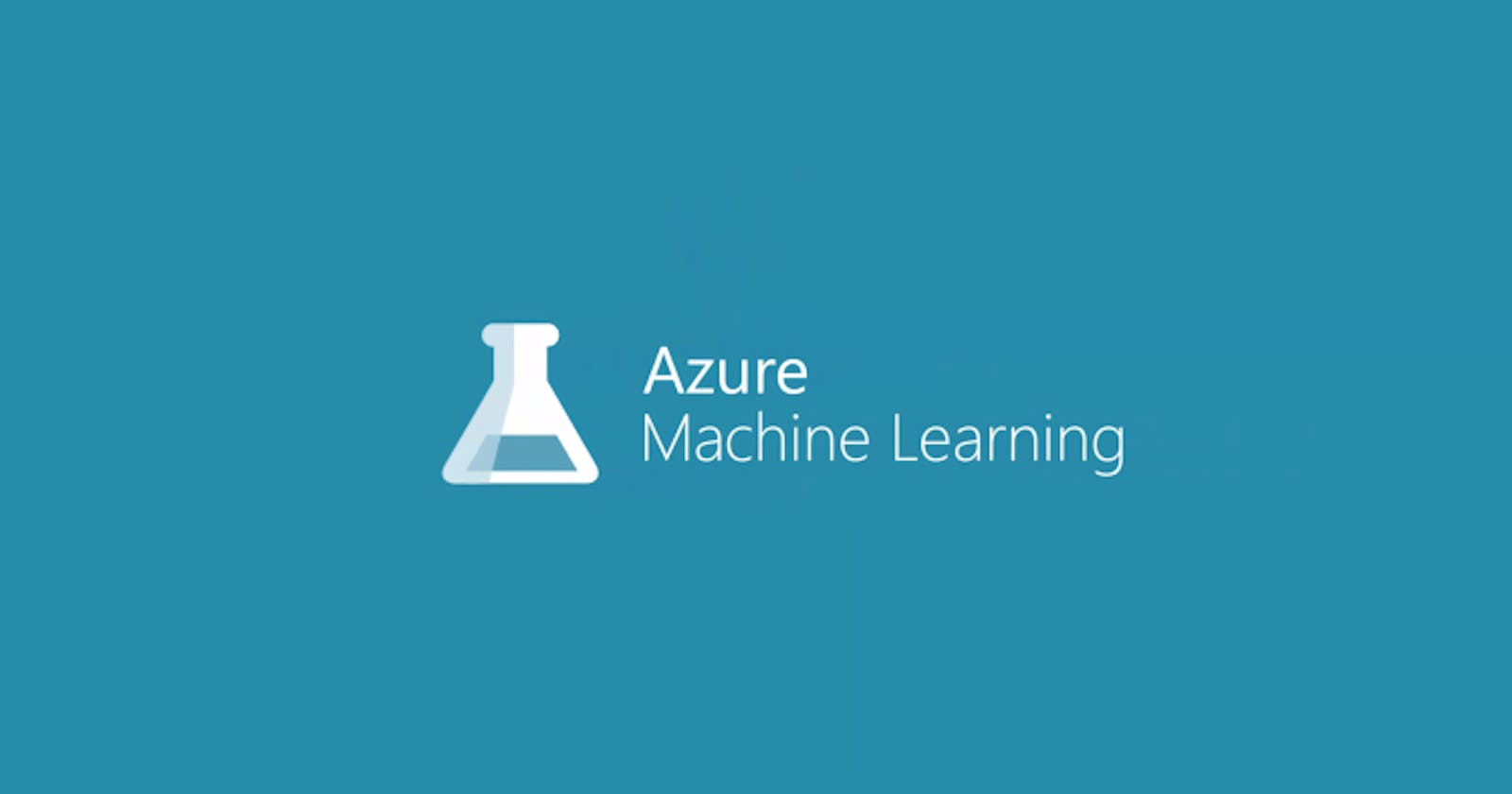Analyzing Twitter Tweets Sentiment in Excel using Azure Machine Learning add-in
You can use web services published by Microsoft Azure Machine Learning with this Excel add-in. In order to add a web service, you need to provide the URL (found on the API help page) and the API key (found on the API dashboard page). By saving the Excel workbook with your web services included, you can share the workbook with others and enable them to use the web services.
Step-by-Step Guide :
Open Twitter Tweets Excel Sheets
When the data with headers is selected, click the input data range icon to ensure that the My data has headers.
Enter the cell number in which you want the output to appear, for example "H1".
Click on Predict. Selecting the "auto-predict" checkbox will trigger requests and updates of the output cells without you having to press the predict button.